Notice
Recent Posts
Recent Comments
Link
- Today
- Total
엔지니어스 - Engineeus
[Windows] Visual Studio Code (VS Code) - 마우스 Zoom 본문
Autonomous Tech./Installation
[Windows] Visual Studio Code (VS Code) - 마우스 Zoom
Engineeus 2020. 1. 18. 18:53728x90
1. 마우스 줌
텍스트 편집 화면에서 [Ctrl 휠]을 통해 글자를 확대/축소하려면 왼쪽 하단 톱니바퀴 아이콘에서 설정을 클릭한 후 '마우스' 또는 'Mouse'를 검색합니다. 'Mouse Wheel Zoom' 옵션에 체크합니다.
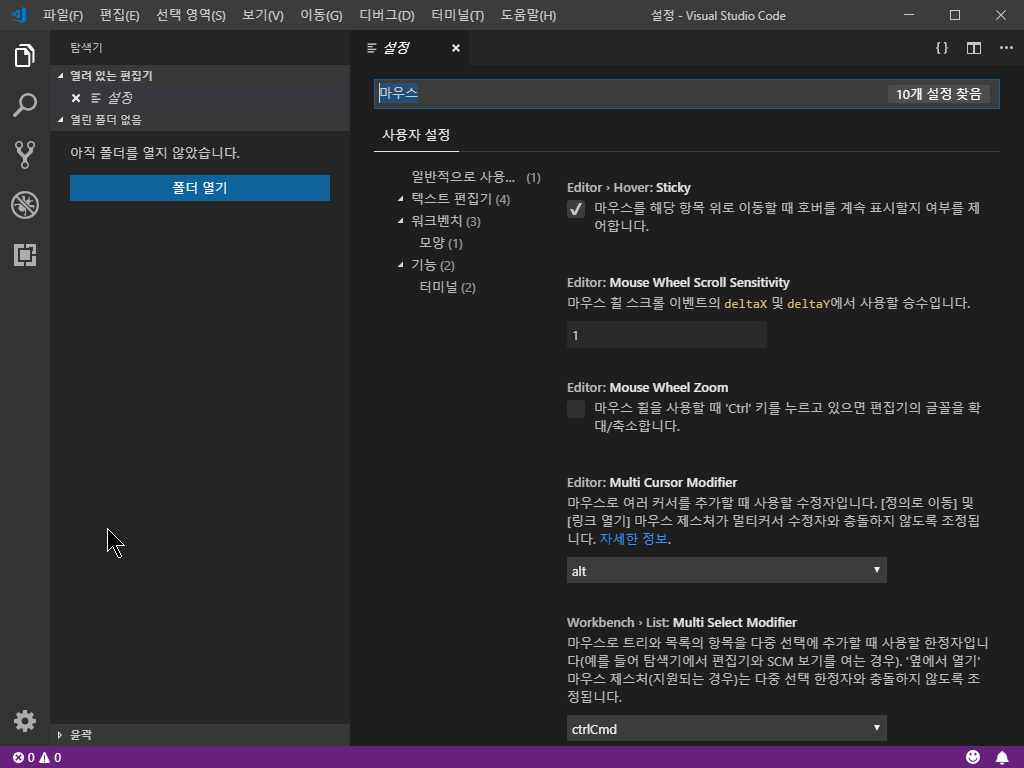
3. 빌드
3-1) Ctrl+shift+b를 누르면 아래와 같이 생깁니다.

3-2) 클릭

3-3) Others 클릭
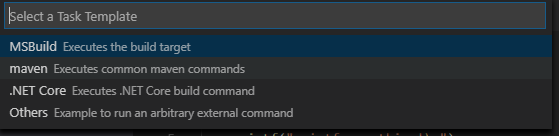
3-4) task.json 파일 생성
그러면 아래와 같이 task.json이 열린다. 여기에서 작업들을 설정할 수 있다.
빌드 뿐만이 아니라 컴파일, 실행 등등 작업들을 정의해둘 수 있다.
{
// See https://go.microsoft.com/fwlink/?LinkId=733558
// for the documentation about the tasks.json format
"version": "2.0.0",
"tasks": [
{
"label": "echo",
"type": "shell",
"command": "gcc"
}
]
}위 코드를 아래와 같이 바꿉니다.
{
// See https://go.microsoft.com/fwlink/?LinkId=733558
// for the documentation about the tasks.json format
"version": "2.0.0",
"tasks": [
{
"label": "build",
"type": "shell",
"command": "gcc",
"args": [
"test.c"
],
}
]
}
3-5) 다시 빌드
그리고 다시 파일로 돌아가서 빌드 Ctrl+Shift+B를 눌러보면 방금 만든 빌드라는 작업이 나타난다.

3-6) 엔터

3-7) 확인
아래와 같이 뜨면 성공

4. Run code!
빌드는 됐으니 이제 코드가 쉘에 보이도록 Run을 시켜 보겠습니다.
'Autonomous Tech. > Installation' 카테고리의 다른 글
| [Ubuntu] pip으로 PyTorch 설치하기 - Linux (0) | 2020.01.28 |
|---|---|
| [Windows] 가상머신(Virtual Box)에 우분투 16.04 설치 (0) | 2020.01.24 |
| [Windows] Visual Studio Code (VS Code) - [3] OpenCV 환경설정 (2) | 2020.01.18 |
| [WIndows] Tensorflow 2.0 설치 (1) | 2019.12.29 |
| [Windows] Labview(랩뷰) 평가판 다운로드 (1) | 2019.12.27 |
Comments


